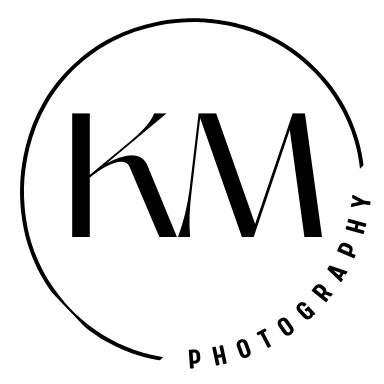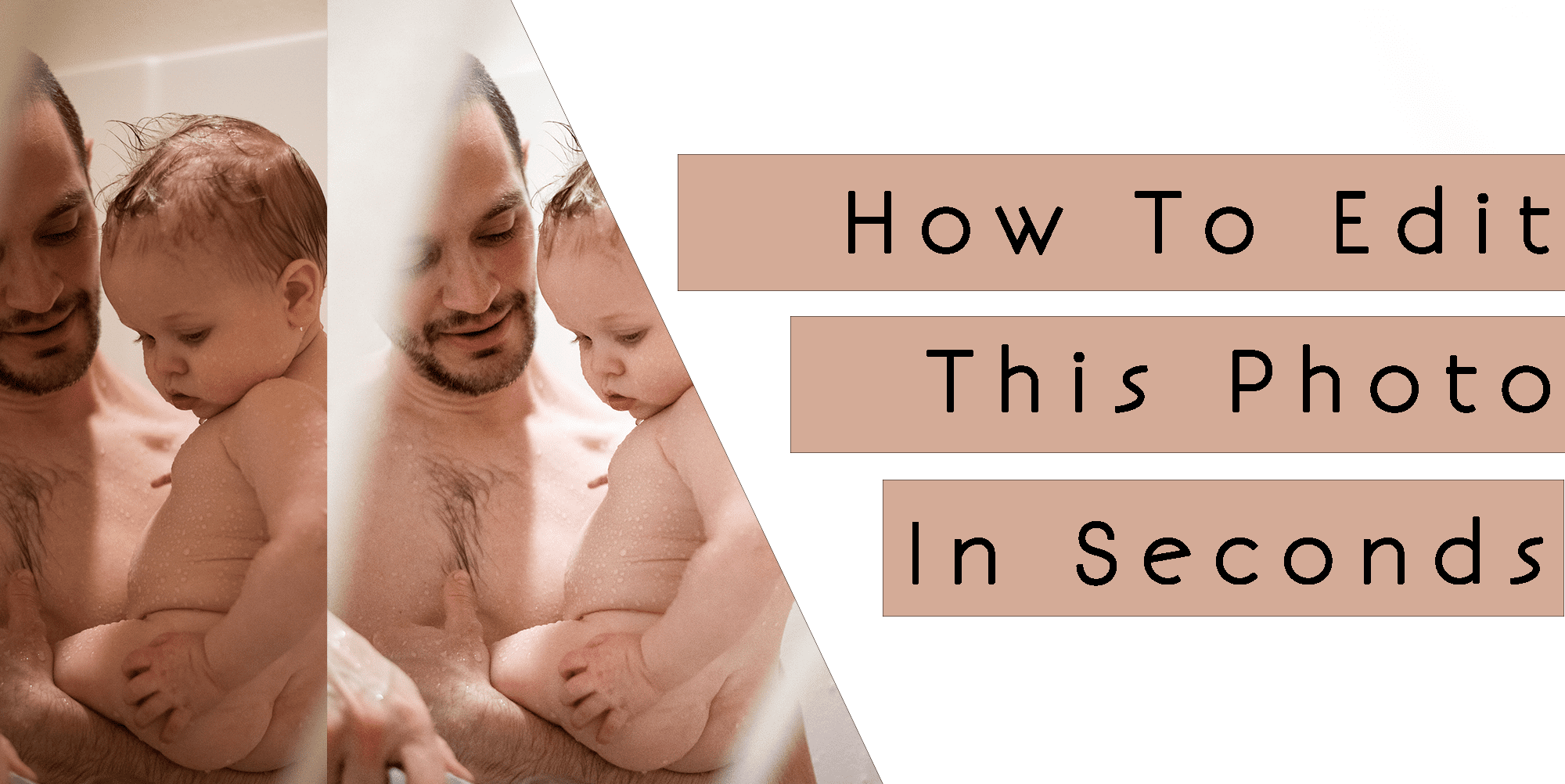You Don't Need a Fancy Preset
I bet you all have a fancy preset ready to apply to every photo you have. But that preset may change the color of your child's hair. Or do something you wish it didn't. I am going to show you how EASY it is to do a basic edit, all on your own. You can even achieve this on your phone's editing software.
The colored version of today's picture I shared on Instagram, literally took me 30 seconds and it looked like a completely different image but in a good way. With the change of just 5 sliders I was able to take this photo from a dingy bathroom pic to a bright and airy look.
Watch The Video Below
In this video I show you the raw version of this image taken straight out of camera (SOOC) and walk you through the QUICK steps on how to transform it.
The five sliders I moved that will transform you images E.V.E.R.Y S.I.N.G.L.E time are
- Temperature
- Color Saturation Sliders
- Color Luminance Sliders
- Exposure
- Contrast
If I Could Add Another Slider...
If I were to add another slider it would be the Tint slider. Most often images have a green tint to them. Especially outdoors. It's a good idea if you are photographing a person to move the slider towards the pink (the right side) to add some natural color back into the image. Adding this gives your image a richer feel. It is so beautiful with woods. Our eyes are so great at seeing this but our cameras are not unless we tell it to. I usually add it to every single picture but I didn't feel this image needed it when I tried it out.
A big note to add here. When adding pink tint back into your image keep an eye on your whites in the image to make sure you have not gone too far and made the whole image pink. The whites are a dead giveaway and should then be dialed back a bit.
Free Lightroom App
I suggest downloading the free editing software app Lightroom mobile to your phone. All the professionals use this software and it is super simple and user friendly. The video you watched of me editing was the desktop version of Lightroom. In this app you will be able to adjust the Luminance sliders. If you are using your phone's editing system you will only be able to adjust 4 of the five sliders I just showed you. Which still makes a huge difference.
Here is where you can find the sliders in the Lightroom mobile app.






Want More???
If you want to see previous tips and tricks I've shared, click here to see them on the blog.